Installation
Although MyHobbySite (MHS) is an easy installable script, the process to install it on your host is the following:
1 - Copy the contents of the script to your public_html or www folder. Inside the file you've downloaded there will be 6 folders and 5 files.
2 - Create a user and database to use for MHS. Please make sure the database collation is utf8mb4_general_ci or you will get problems with non UTF characters.
3 - Access you site and you will be redirected to the install page. You should read and agree to the license agreement by checking the box below the text and then press continue
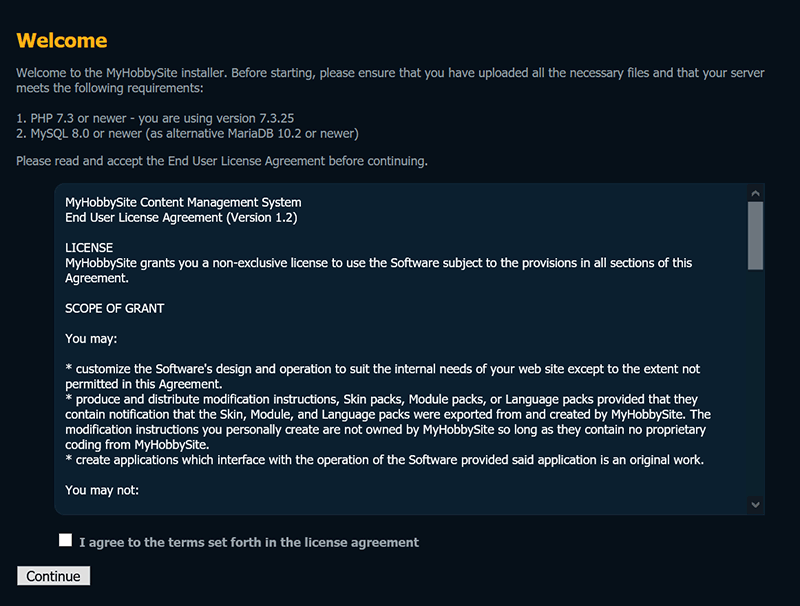
4 - You'll get yourself into Step 1 of the installer. The script will verify if all the file and folder permissions are correct. If they aren't, you must fix them before continuing.
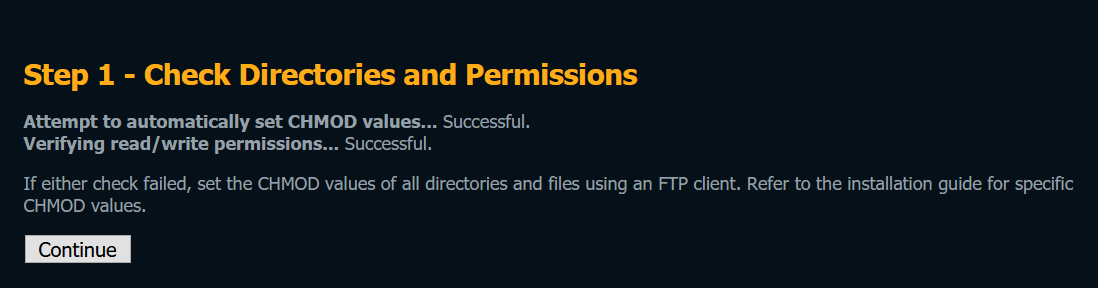
5 - If everything is fine then you are presented with the database configuration screen where you must insert your database details that you've created above. you also need to insert your name and license code that you got when buying MHS. Please check if your URL and site path are correctly identified by the installer.
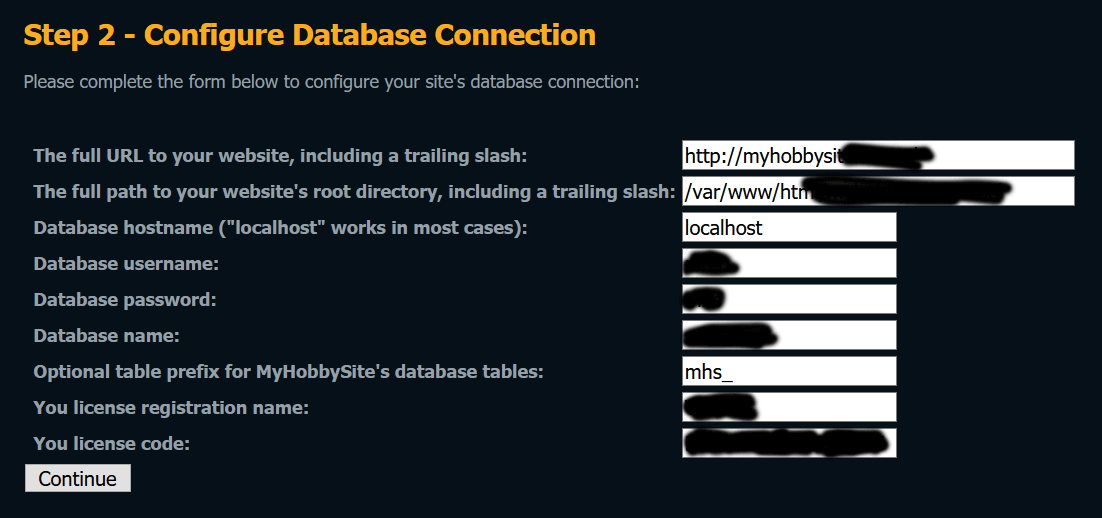
6 - After pressing continue, in Step 3, the script will verify the database connection, the license details and write the configuration file.
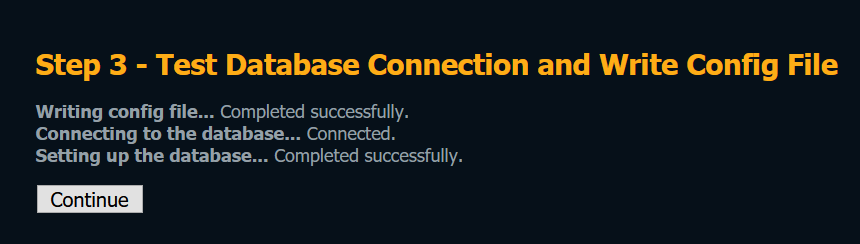
7 - In Step 4 you will insert your admin username, your password and a valid email. The email will be used in the contact form and to recover your access in case you've forgot your details.
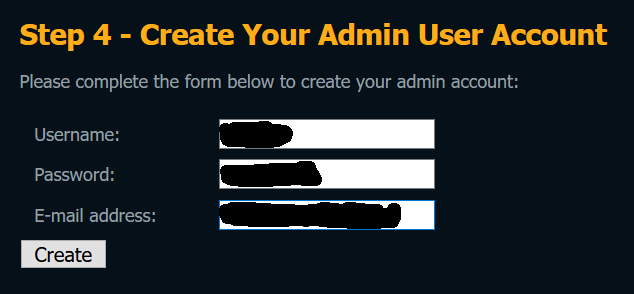
8 - And you're almost done. You've reached Step 5 where all the installation is done and you will now be able to go to the admin page where you can configure your MHS settings and site.
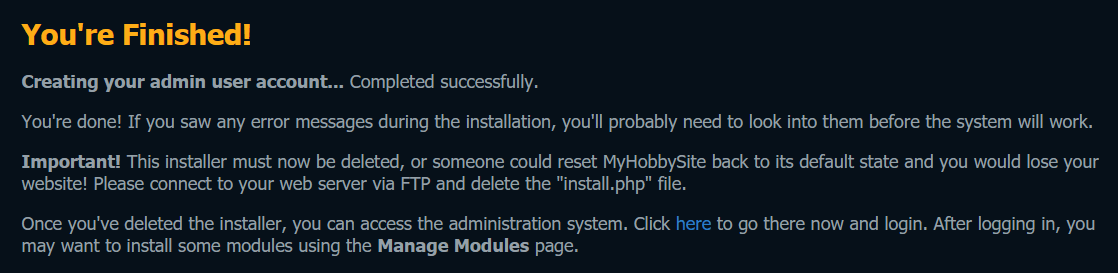
9 - You will be presented with the admin login page. Please insert your login details that you have created int Step 4.
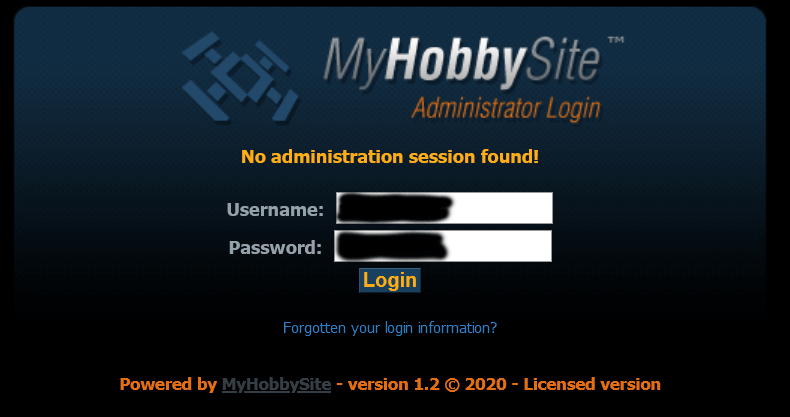
10 - You're now in your MHS admin area where you will do most of the work. But there's still things to be done. The first one (recommended) is to delete the install file that still exists in your site. If it's not removed, anyone will be able to reinstall your site and delete what you've previously done.
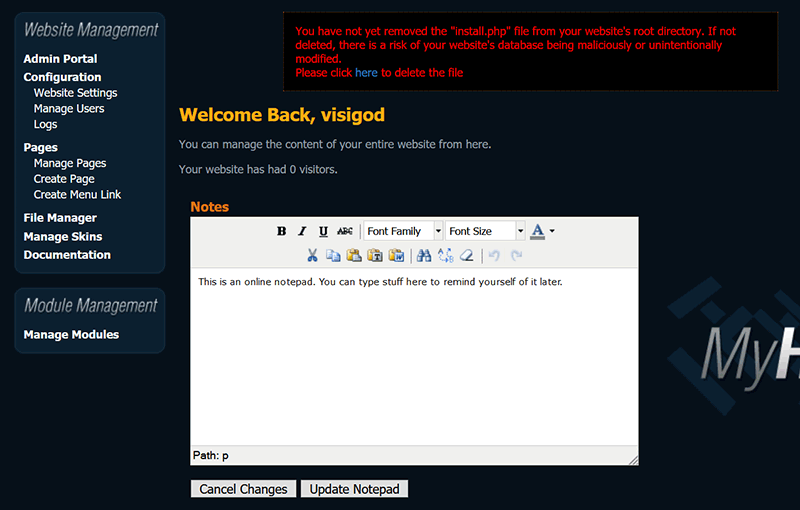
11 - After removing the install file you're redirected to the admin page again where everything looks great. Now let's install the Live Recordings and Traders modules. Please click on the "Manage Modules" on the left bottom menu.
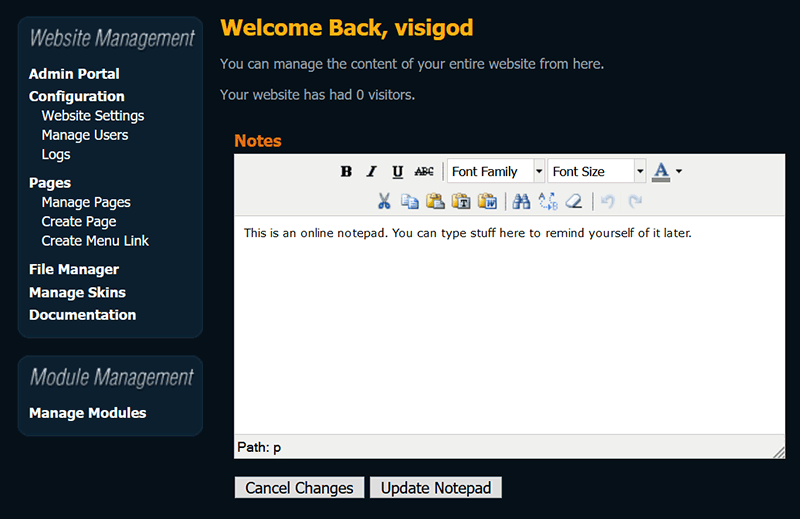
12 - Here you can install or uninstall (if installed) the Live Recordings and Traders Modules. Please click on the Install on the right side of the Live Recordings row.
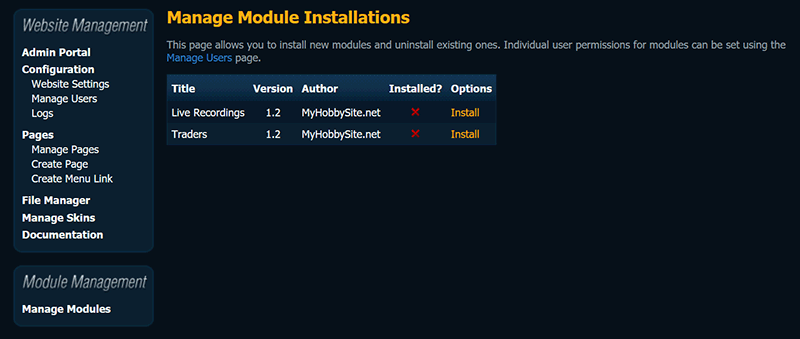
13 - You can see that the module was installed and a message is displayed on the top of the site, informing you of that. Please note that the public/images should have permissions to upload files. Usually you don't need to change anything. Now let's click on the Install in the right side of Traders row.
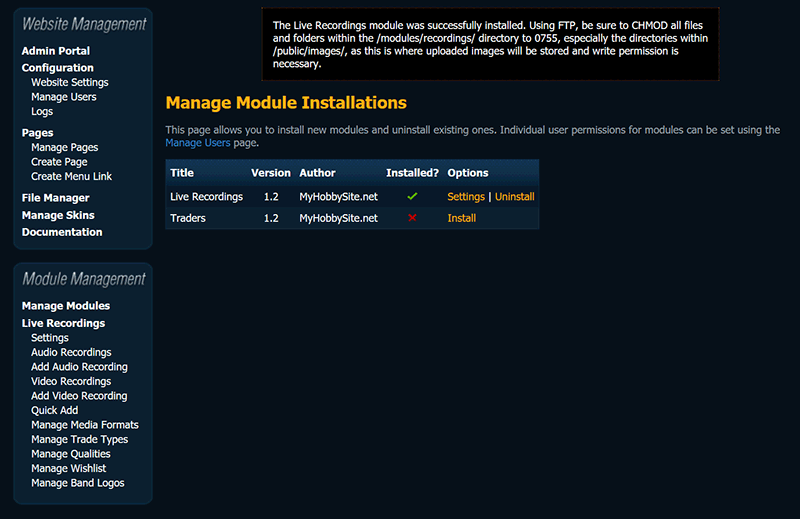
14 - You can also see that the module was installed and it's now possible to see two new areas on the left menu (Live Recordings and Traders).
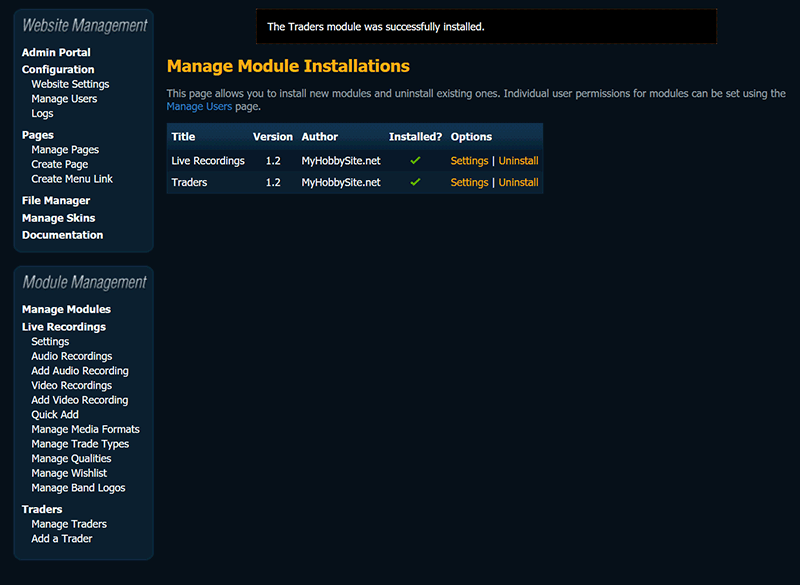
The installation is done so go ahead and explore all the options of MHS.
